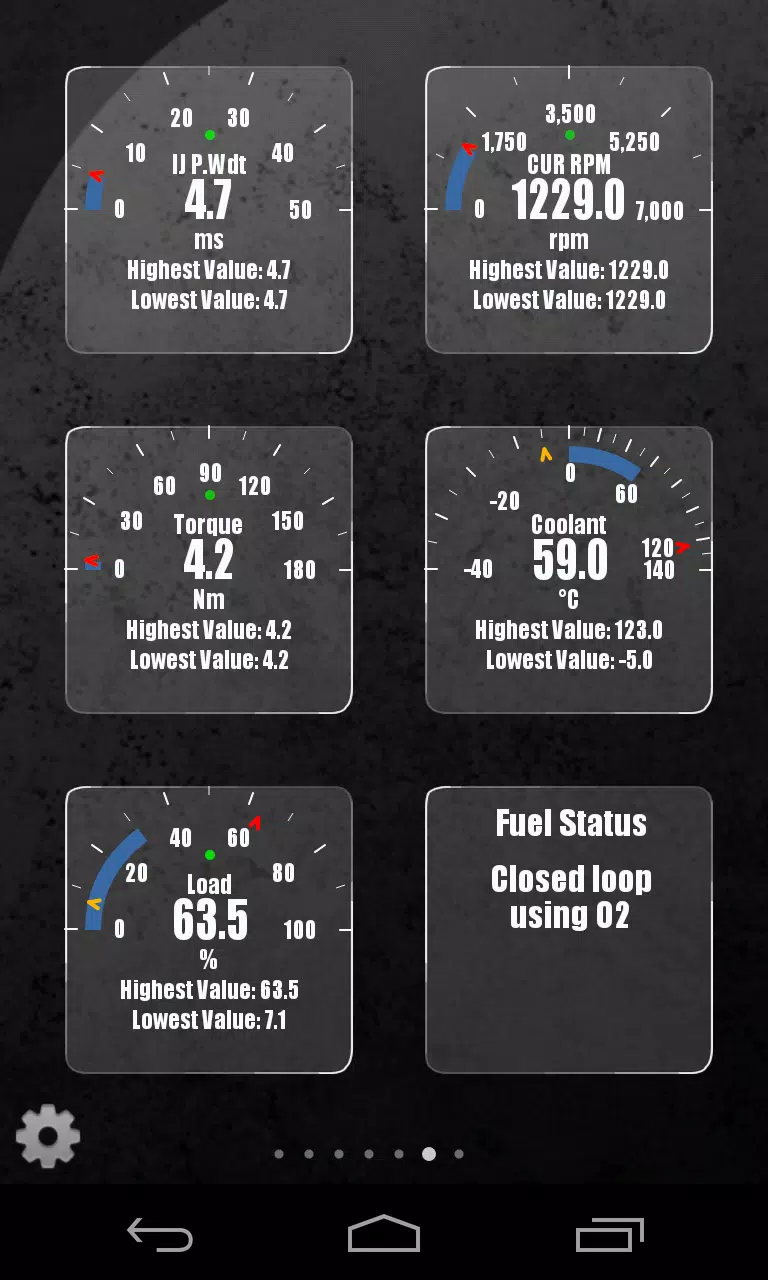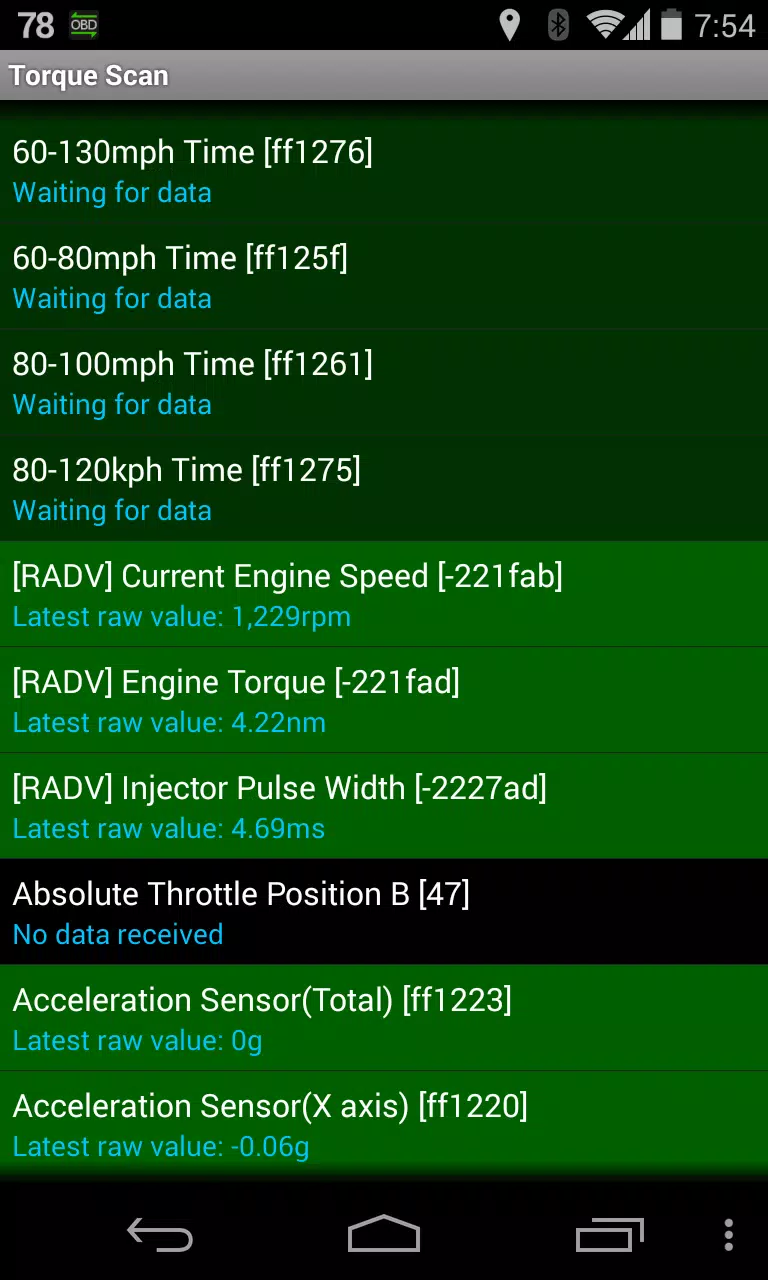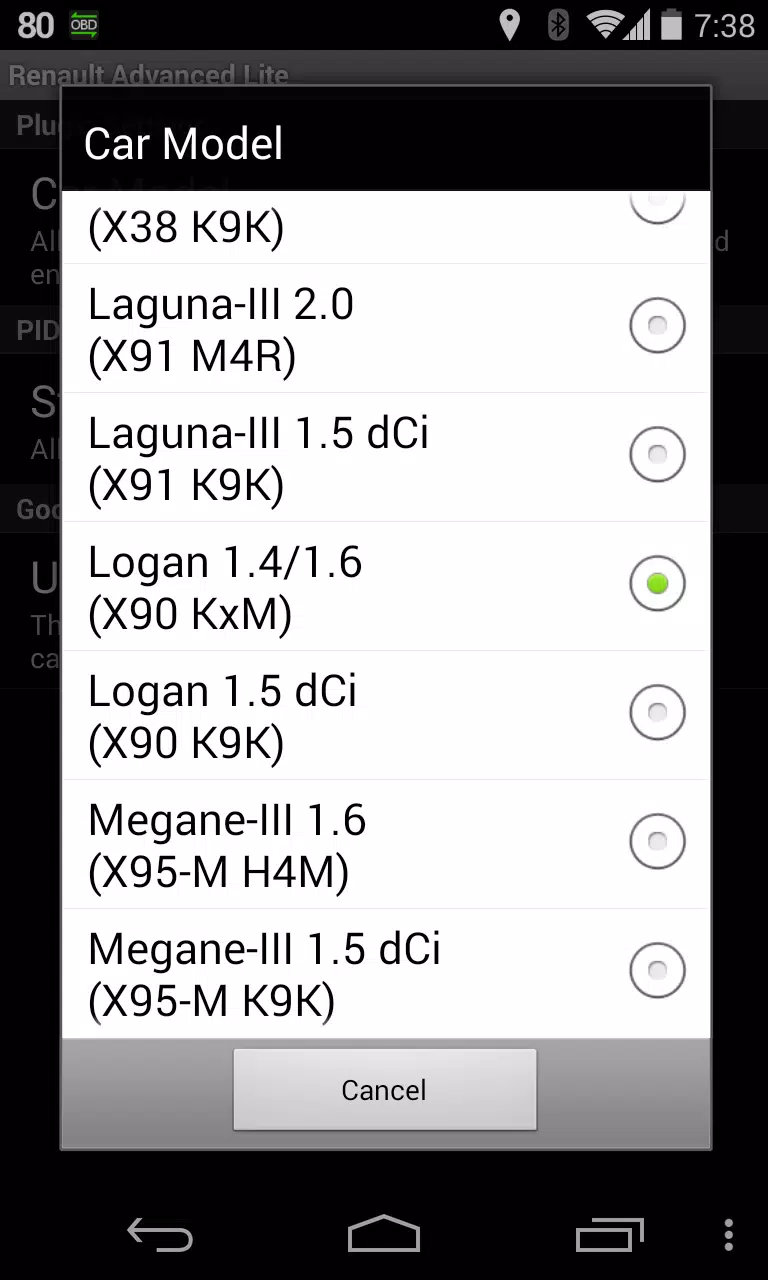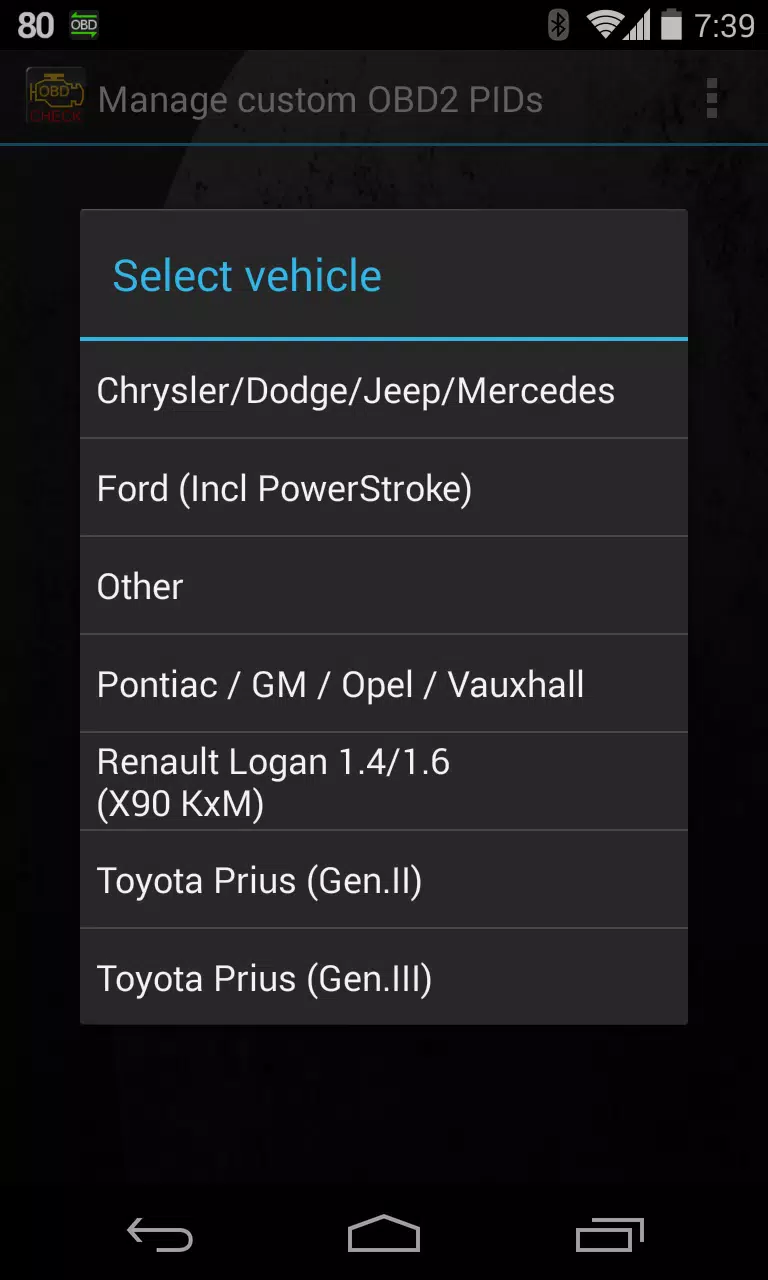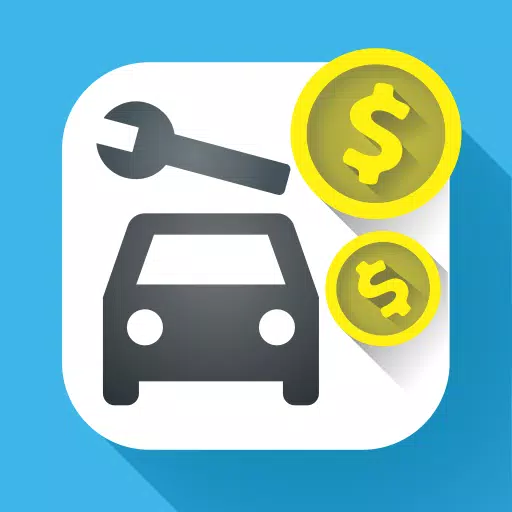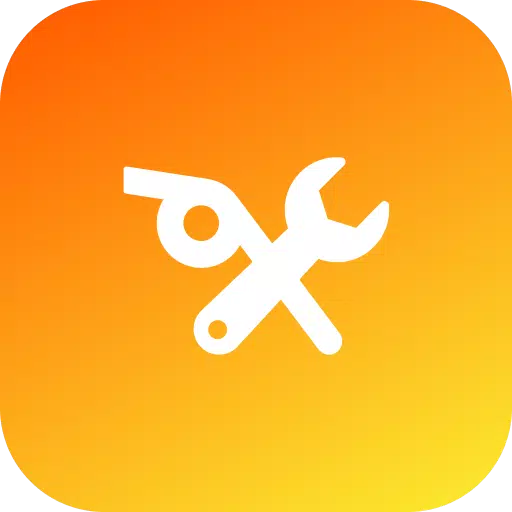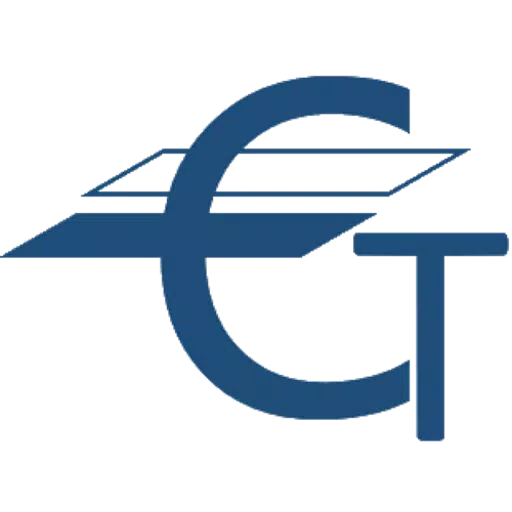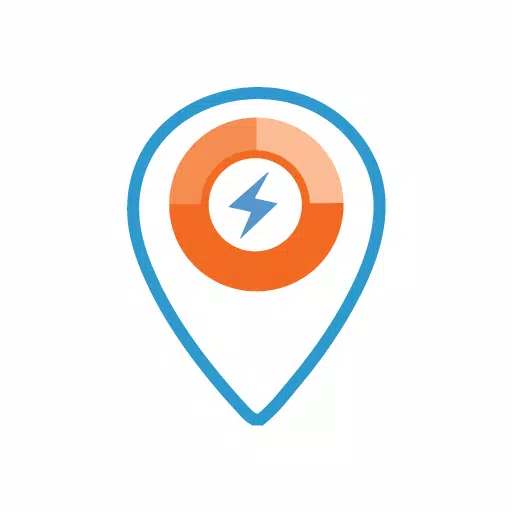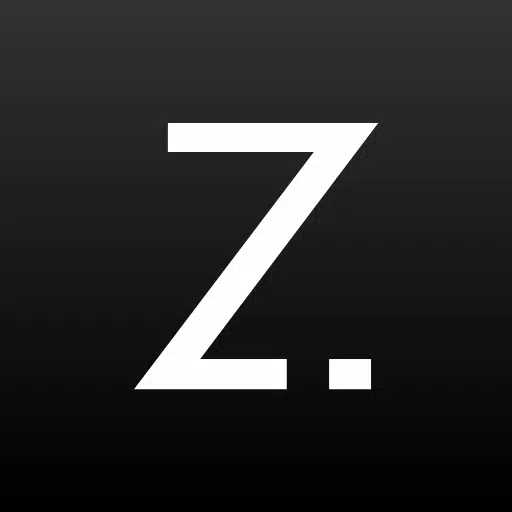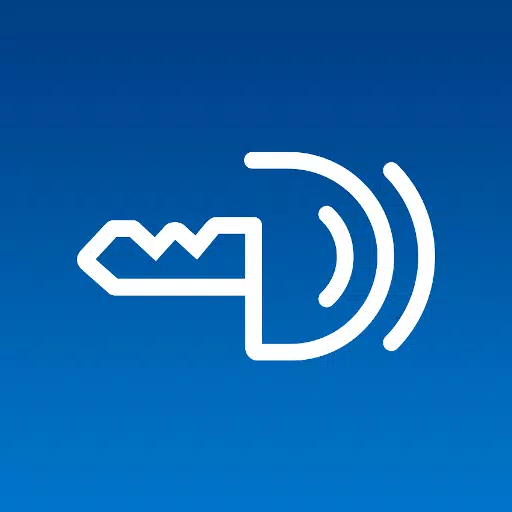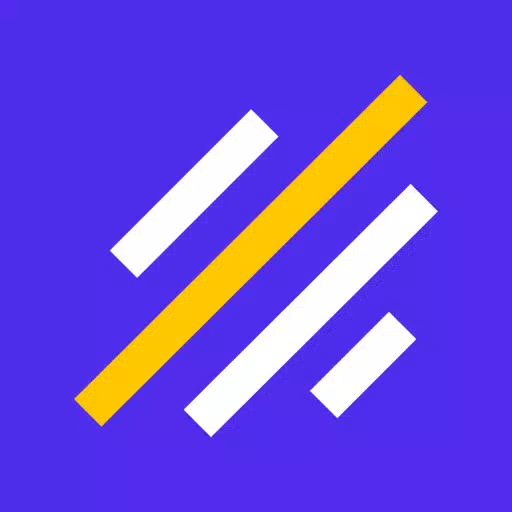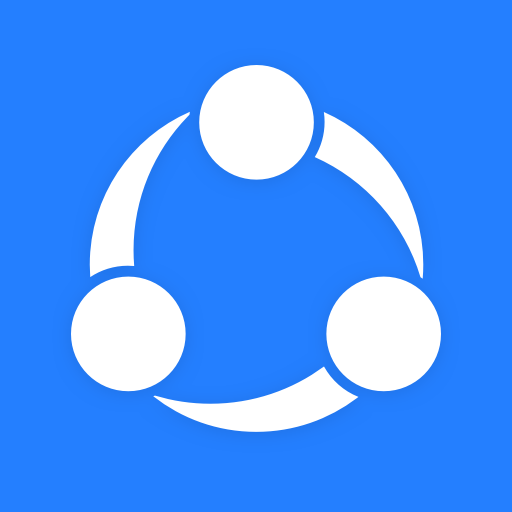Monitor Specific RENAULT Parameters with Advanced LT Plugin for Torque Pro
Enhance your vehicle monitoring capabilities by adding the Advanced LT plugin to Torque Pro. This plugin allows you to access real-time, specific RENAULT parameters, including advanced engine sensor data, to keep you informed about your vehicle's performance.
Key Features of Advanced LT Plugin
- Extended PID/Sensor List: The plugin extends the list of parameters you can monitor specifically for RENAULT vehicles.
- Trial Before Purchase: You can try the plugin with limited sensors before making a purchase decision. Note that this version does not include calculated sensors such as Injector Duty Cycle (%).
Supported RENAULT Models/Engines
Please note that while other RENAULT models/engines might be compatible, the Advanced LT plugin has been tested exclusively on the following models/engines equipped with DiagOnCan (CANBUS ONLY):
- Captur 1.2 (X87 H5F)
- Captur 1.5 dCi (X87 K9K)
- Clio-III 1.6 (X85 KxM)
- Clio-III 1.5 dCi (X85 K9K)
- Duster 1.6 (X79 K4M)
- Duster 1.5 dCi (X79 K9K)
- Fluence 1.6 (X38 H4M)
- Fluence 1.5 dCi (X38 K9K)
- Laguna-III 2.0 (X91 M4R)
- Laguna-III 1.5 dCi (X91 K9K)
- Logan 1.4/1.6 (X90 KxM)
- Logan 1.5 dCi (X90 K9K)
- Megane-III 1.6 (X95-M H4M)
- Megane-III 1.5 dCi (X95-M K9K)
- Sandero 1.6 (B90 KxM)
- Sandero 1.5 dCi (B90 K9K)
- Scenic-III 1.6 (X95-S H4M)
- Scenic-III 1.5 dCi (X95-S K9K)
- Symbol 1.6 (L35 KxM)
For more details on RENAULT engines, visit http://en.wikipedia.org/wiki/List_of_RENAULT_engines.
Requirements
Advanced LT requires the latest version of Torque Pro to function properly. This plugin is not a standalone application and will not work without Torque Pro installed.
Plugin Installation Steps
- Download and Install: After downloading the plugin from Google Play, confirm its presence in your Android device's installed applications list.
- Launch Torque Pro: Open Torque Pro and click on the "Advanced LT" icon.
- Select Engine Type: Choose the appropriate engine type and return to the Torque Pro main screen.
- Check Plugin in Settings: Navigate to Torque Pro "Settings" > "Plugins" > "Installed Plugins" to ensure the plugin is listed.
- Manage PIDs/Sensors: Go to "Manage extra PIDs/Sensors". Initially, this list might be empty unless you've previously added custom or pre-defined PIDs.
- Add Predefined Set: From the menu, select "Add predefined set" and ensure you pick the correct RENAULT engine type.
- Verify Added Sensors: After selection, additional entries should appear in the Extra PIDs/Sensors list.
Adding Displays
- Navigate to Dashboard: Go to the Realtime Information/Dashboard in Torque Pro.
- Add Display: Press the menu key, then click "Add Display".
- Choose Display Type: Select the appropriate display type (Dial, Bar, Graph, Digital Display, etc.).
- Select Sensor: Choose the desired sensor from the list. Sensors provided by Advanced LT are prefixed with "[RADV]" and should appear near the top of the list, after the time sensors.
Future Updates and Feedback
The Advanced LT plugin will continue to evolve with more features and parameters in future releases. Your feedback and suggestions are valuable; please share them to help improve the plugin.
What's New in Version 2.0
Last updated on Dec 14, 2019
- API26+ Handling: Updated to handle API26+ for third-party plugins, following Torque's main fix.