In the world of Minecraft, chat serves as a vital tool for player interaction, command execution, and receiving server notifications. It enables players to coordinate strategies, exchange resources, ask questions, engage in role-playing, and even oversee game processes. Additionally, servers utilize the chat system to broadcast system messages, alert players to events, distribute rewards, or announce updates.
Table of Content ---
How to open the chat and use commands Communication on the server Frequently asked questions and errors Text formatting System messages Useful commands Chat settings Differences between Java and Bedrock Edition Chat on custom servers
How to open the chat and use commands
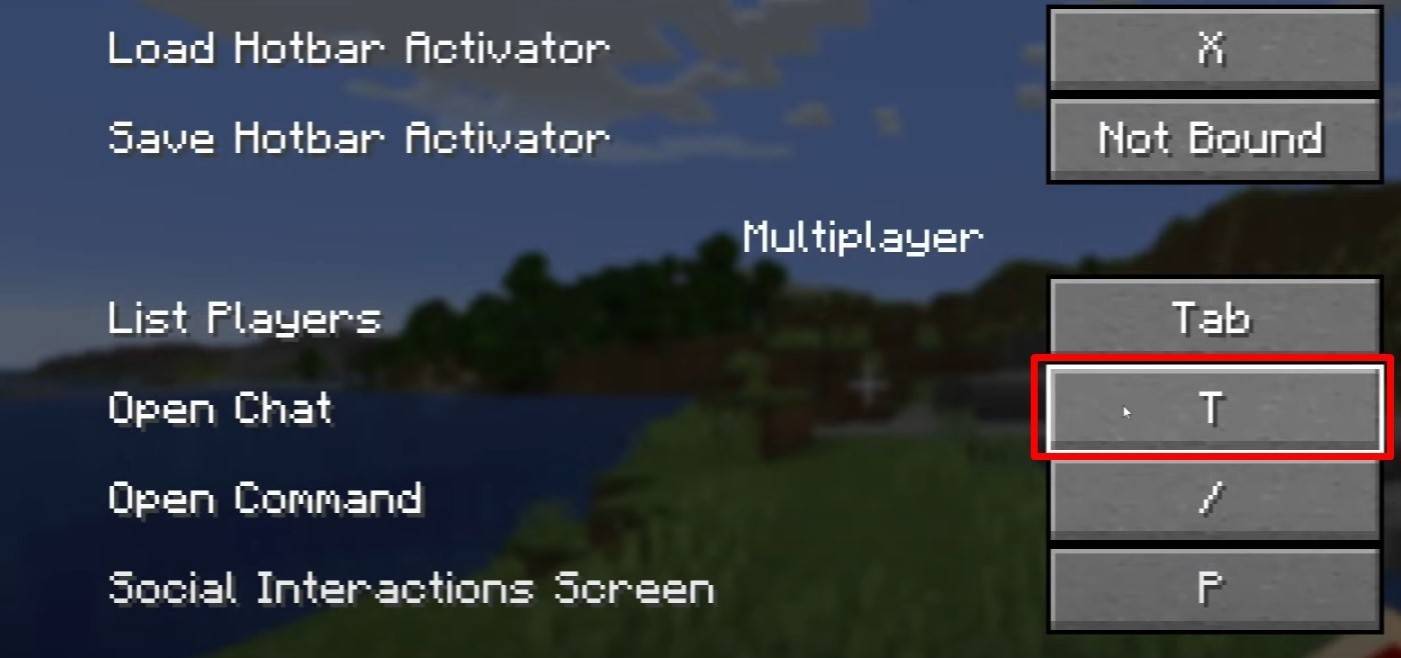 Image: youtube.com
Image: youtube.com
To access the chat, simply press the 'T' key on your keyboard. A text input field will appear, allowing you to type your message and send it by hitting 'Enter'. If your message begins with a '/', it becomes a command. Here are a few common examples:
"/tp" — teleport to another player; "/spawn" — teleport to spawn; "/home" — return to your set home; "/help" — view a list of available commands.
In single-player mode, commands are only functional if cheats are enabled. On servers, the availability of commands is determined by the player's permissions.
Also read: Take charge of Minecraft: a deep dive into commands
Communication on the server
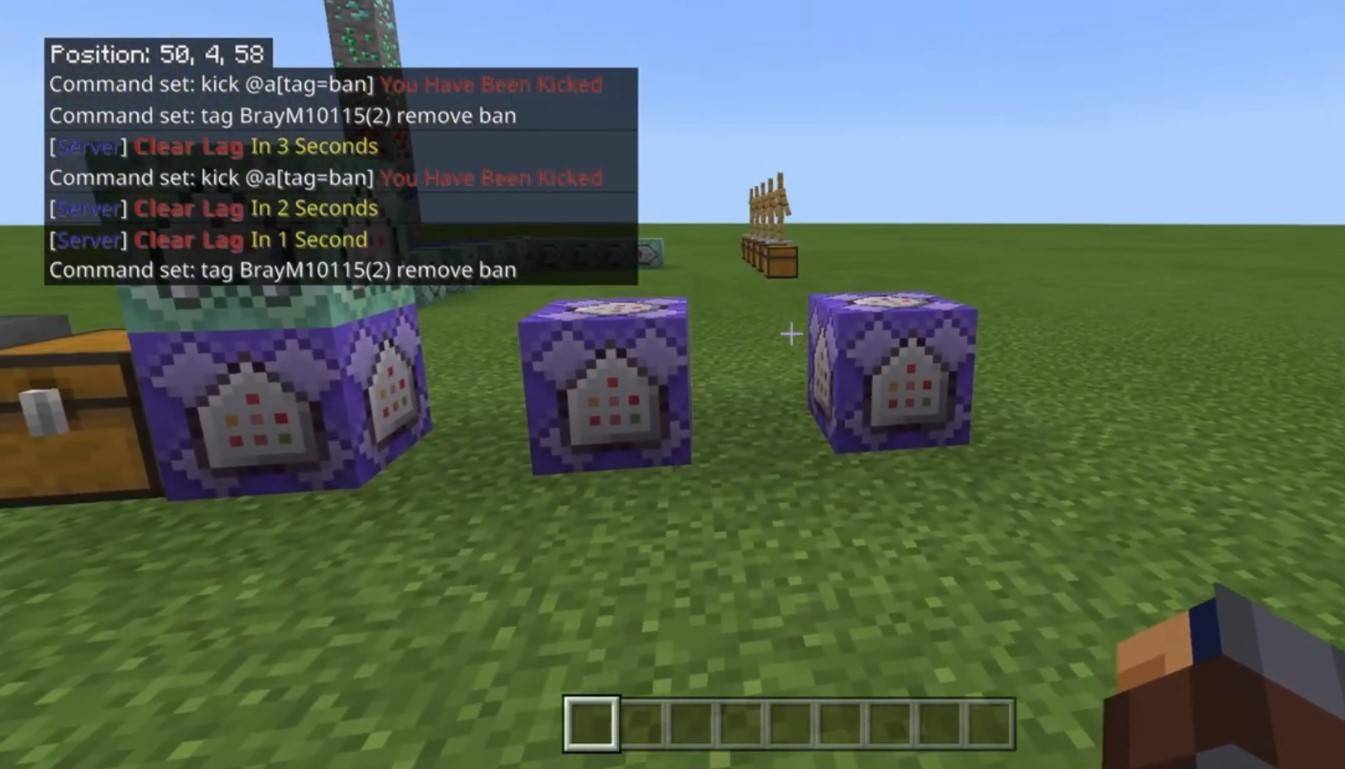 Image: youtube.com
Image: youtube.com
Servers offer various communication methods. The standard chat allows messages to be visible to all players. For private communication, use the "/msg" command, which sends messages only to the selected player. Servers with plugins might offer group or team chats, accessible via commands like "/partychat" or "/teammsg". Some servers also feature global and local chats: messages in global chat reach all players, whereas local chat is limited to a specific block radius.
Player roles on servers also influence chat usage. Regular players can chat and use basic commands, while moderators and administrators have additional privileges, such as muting or banning players. Muting restricts a player from sending messages, while banning prevents them from joining the server.
Frequently asked questions and errors
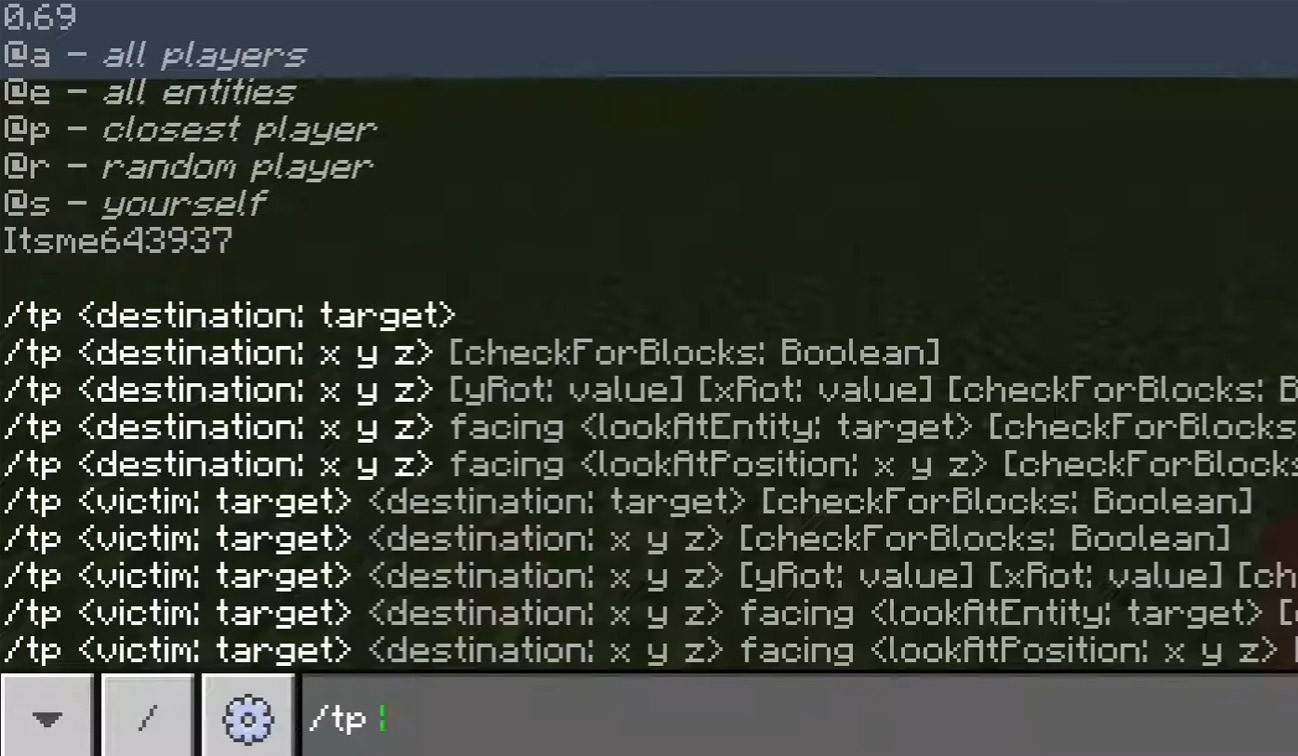 Image: youtube.com
Image: youtube.com
"Chat won’t open" — consider changing the key in the control settings; "I can't write in chat" — you might be muted or the chat could be disabled in the game settings; "Commands aren’t working" — ensure you have the necessary permissions on the server; "How to hide the chat?" — you can disable it in the settings or use the /togglechat command.
Text formatting
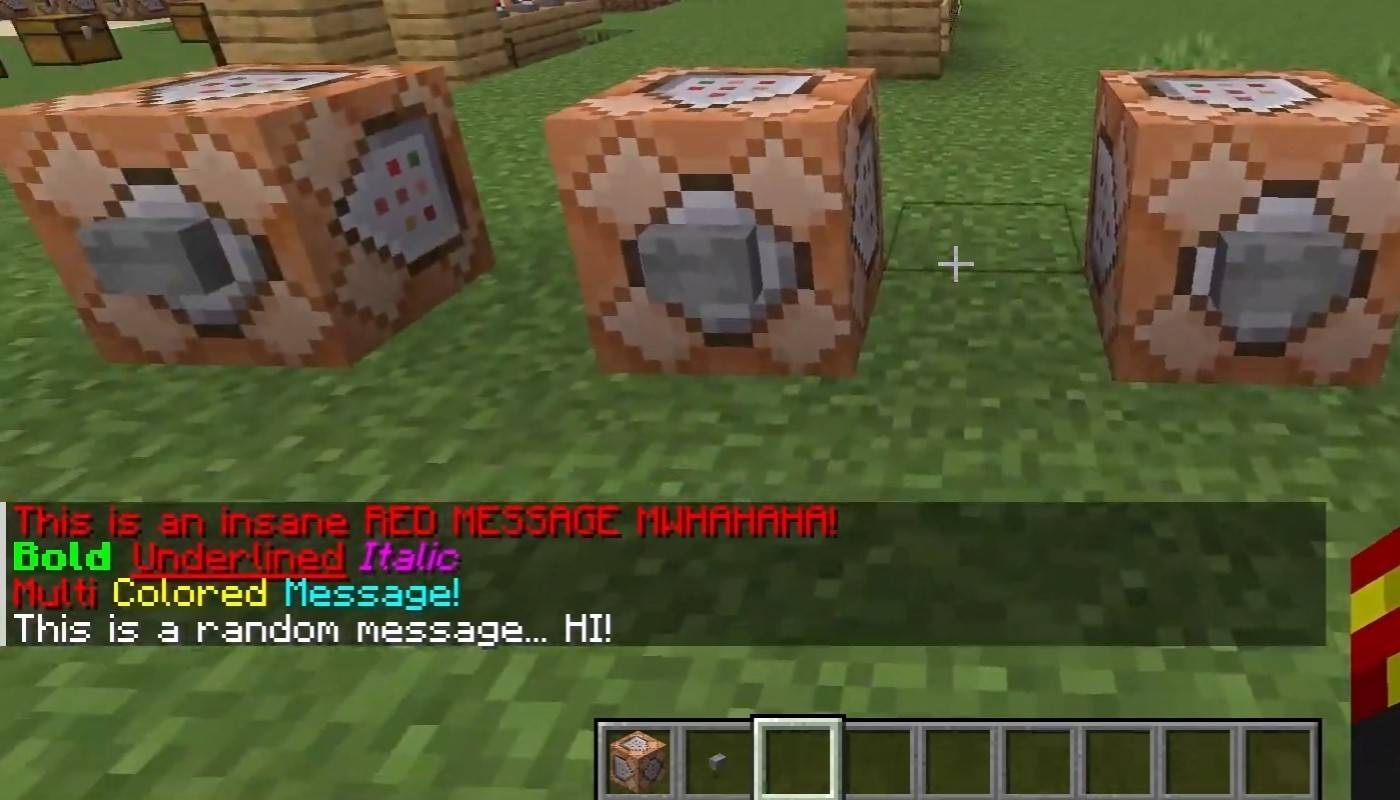 Image: youtube.com
Image: youtube.com
On servers supporting text formatting, you can apply various styles:
"&l" — bold text; "&o" — italic; "&n" — underlined; "&m" — strikethrough; "&r" — reset formatting.
System messages
Chat displays player join and leave notifications, achievement announcements (e.g., "Player has obtained a diamond pickaxe"), server announcements, news, events, updates, and command errors (e.g., "You do not have permission"). It also shows executed command results and game status notifications. Administrators and moderators can use the chat to communicate important changes or server rules.
Useful commands
"/ignore" — ignore messages from a player; "/unignore" — remove a player from the ignored list; "/chatslow" — slow down the chat by limiting message sending; "/chatlock" — temporarily disable the chat.
Chat settings
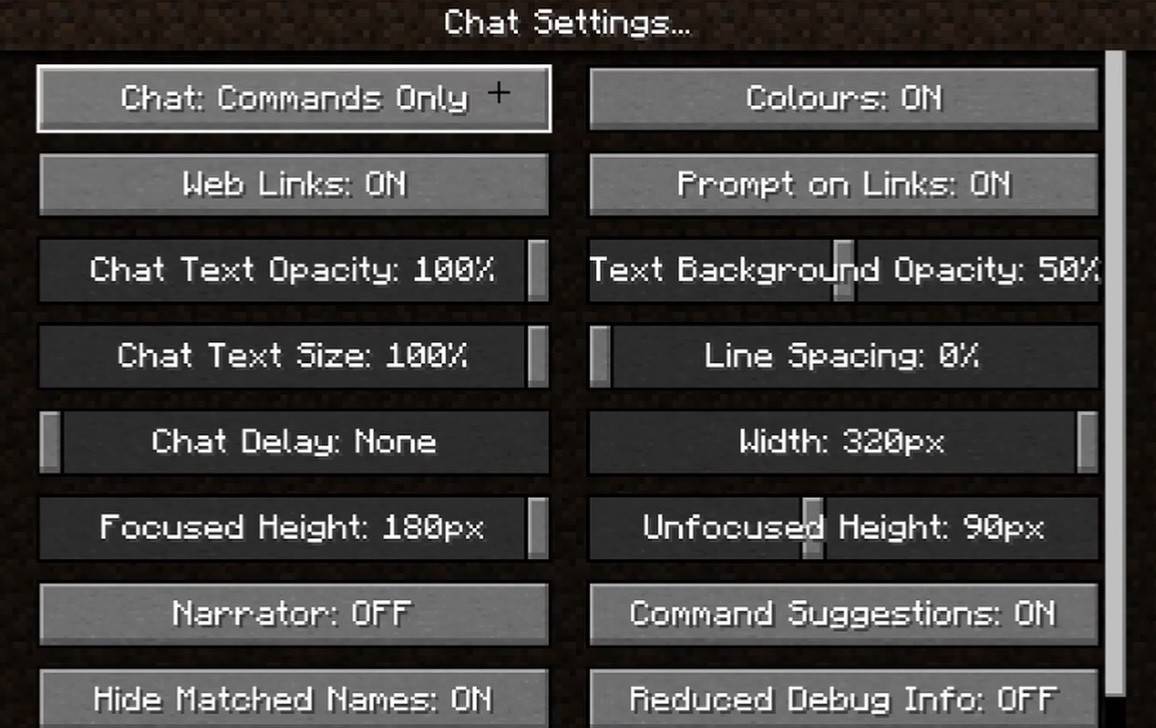 Image: youtube.com
Image: youtube.com
In the "Chat and Commands" menu, you can toggle the chat on or off, adjust font size and background transparency, and configure the profanity filter (in Bedrock Edition). You can also customize the display of command messages and change text color. Some versions allow filtering chats by message type, enhancing the overall player experience.
Differences between Java and Bedrock Edition
In Bedrock Edition, command syntax may differ slightly (e.g., "/tellraw" functions differently). In newer Java Edition versions, Mojang has implemented message filtering and the need to confirm sending messages.
Chat on custom servers
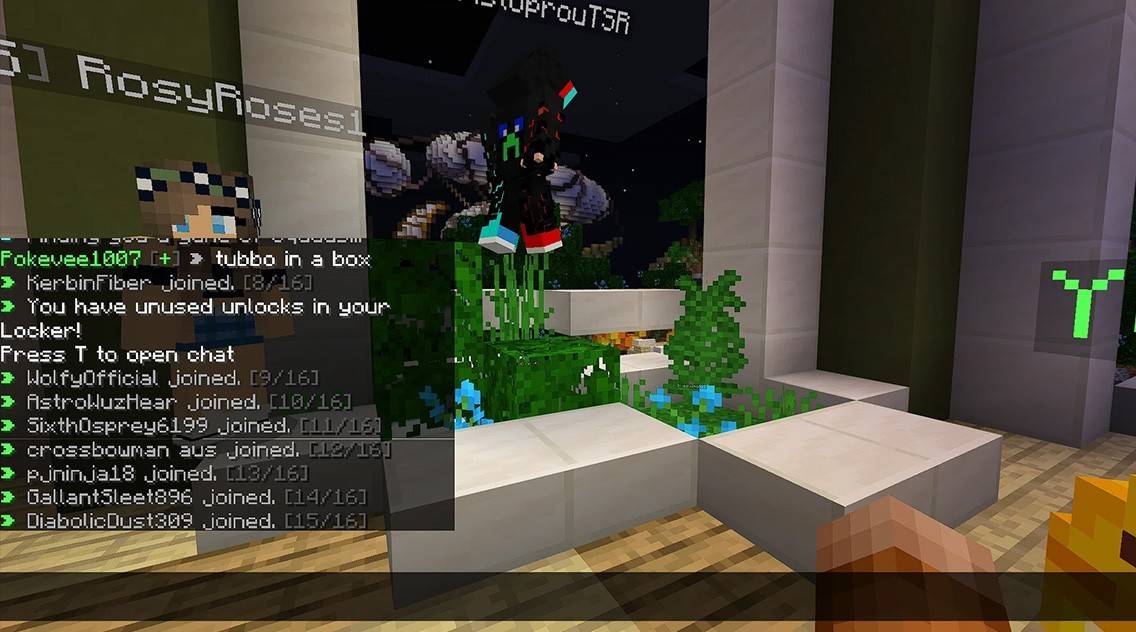 Image: youtube.com
Image: youtube.com
Custom servers often feature auto-announcements that remind players of rules, events, and more. Message filters to block spam, ads, profanity, and insults are common. Large servers might offer additional chats like trade, clan, or faction chats.
Chat in Minecraft is not just a communication tool but also a powerful means to manage gameplay. Highly customizable with a range of commands and features, understanding its basics allows for effective interaction and optimal use of its capabilities.





![Chubby Story [v1.4.2] (Localizations)](https://images.737c.com/uploads/85/1719638042667f981a5e9f8.jpg)


