Mouse acceleration is a major drawback for competitive shooters, and Marvel Rivals is no exception. The game frustratingly enables mouse acceleration by default, lacking an in-game toggle. This guide explains how to disable it.
How to Disable Mouse Acceleration in Marvel Rivals
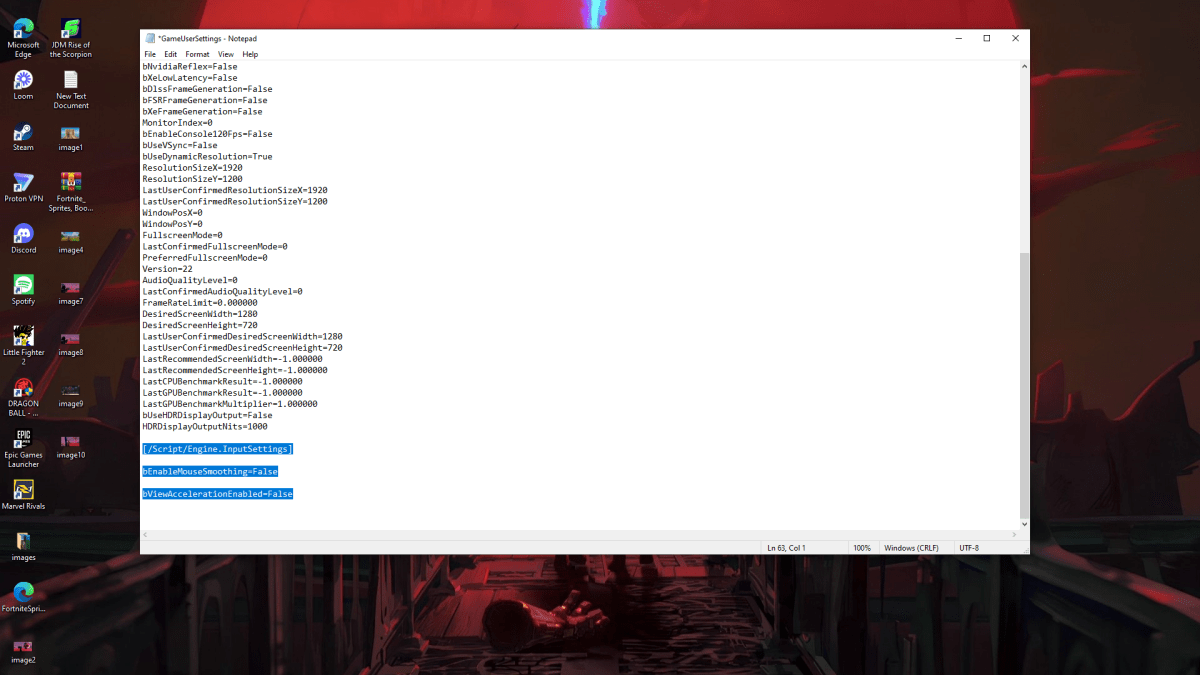
Because the game offers no in-game setting, you must modify a configuration file. Follow these simple steps:
- Press Windows key + R, then type
%localappdata%and press Enter. - Locate the
Marvelfolder, then navigate toMarvelSavedConfigWindows. - Open
GameUserSettings.iniusing Notepad (or a similar text editor). - Add the following lines to the end of the file:
[/Script/Engine.InputSettings]
bEnableMouseSmoothing=False
bViewAccelerationEnabled=False- Save the changes (Ctrl + S), then close the file.
- Right-click
GameUserSettings.ini, select "Properties," check "Read-only," and click "Apply" and "OK."
This disables mouse acceleration within the game. For optimal results, also disable it in Windows:
- In the Windows search bar, type "Mouse" and select "Mouse settings."
- Click "Additional mouse options" (usually in the top right).
- Go to the "Pointer Options" tab.
- Uncheck "Enhance pointer precision."
- Click "Apply" and "OK."
You've now disabled mouse acceleration in both Marvel Rivals and Windows. Enjoy consistent sensitivity and improved aim!
What is Mouse Acceleration and Why is it Detrimental?
Mouse acceleration dynamically adjusts sensitivity based on mouse movement speed. Fast movements result in higher sensitivity, while slow movements lower it. While convenient for general use, this is detrimental in shooters like Marvel Rivals.
Consistent sensitivity is crucial for building muscle memory and improving aim. Mouse acceleration prevents this by constantly changing your sensitivity, hindering your ability to develop precise aiming skills.
With mouse acceleration disabled, you can now fully utilize your Marvel Rivals skills.
Marvel Rivals is currently available on PS5, PC, and Xbox Series X|S.







![Chubby Story [v1.4.2] (Localizations)](https://images.737c.com/uploads/85/1719638042667f981a5e9f8.jpg)
