While the latest update of *Stardew Valley* has captured the attention of many, the world of modding has long been a playground for players looking to expand their experience. From enhancing NPC stories to adding new cosmetic items, modding *Stardew Valley* allows you to tap into your creativity and transform the game to your liking. Here's a step-by-step guide on how to mod *Stardew Valley* on Windows.
How To Mod Stardew Valley For Windows:
Step One: Back Up Your Save File
Although this step is optional, it's highly recommended. Backing up your save file ensures your farm's safety, especially if you've invested countless hours into building relationships and expanding your farm. If you're starting fresh, this step might not be necessary, but for seasoned players, losing progress would be devastating.
To back up your save file, follow these simple steps:
- Press Win + R to open the Run dialog box.
- Type %appdata% and press Enter.
- Open the 'Stardew Valley' folder.
- Open the 'Saves' folder.
- Copy and paste the contents to a safe location on your computer.
Step Two: Install SMAPI
SMAPI, or Stardew Modding API, is essential as it acts as a mod loader, ensuring that your selected mods integrate seamlessly into your game. You can download and install SMAPI directly from their official website.
Related: How To Get Multiple Pets in Stardew Valley
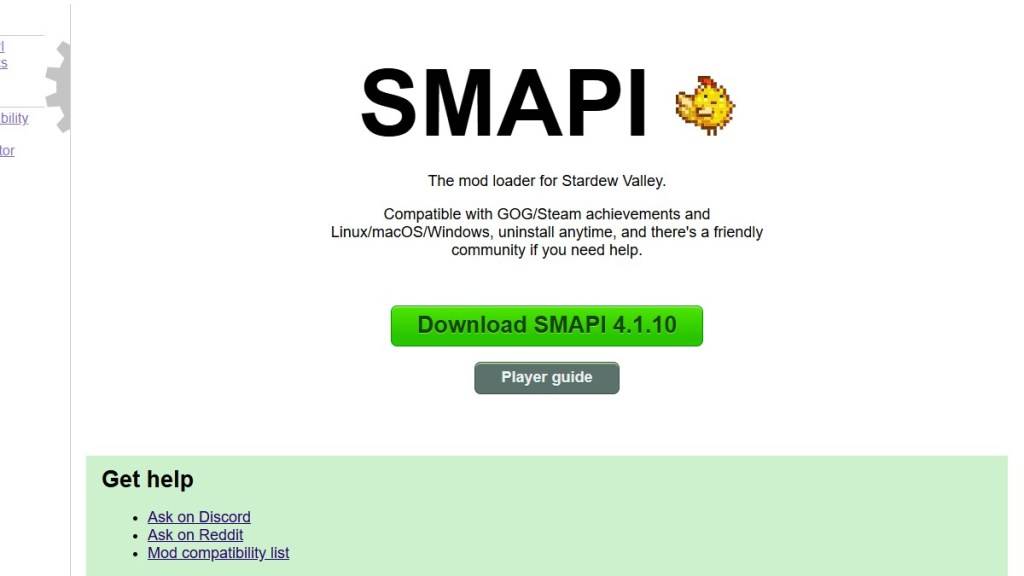
After downloading, extract the SMAPI ZIP file to a convenient location on your computer, such as your desktop or downloads folder. Remember, SMAPI is not a mod itself but a tool that enables modding. Do not extract it into the mod folder.
Once extracted, run SMAPI and select "install on Windows." Follow the on-screen prompts to complete the installation.
Step Three: Configure Your Game Client
If you play *Stardew Valley* through platforms like Steam, GOG Galaxy, or the Xbox App, you might need to adjust some settings to ensure that your playtime and achievements are tracked correctly. You can find detailed instructions on configuring your game client here.
Step Four: Installing Mods
Now comes the exciting part—installing mods to enhance your *Stardew Valley* experience.
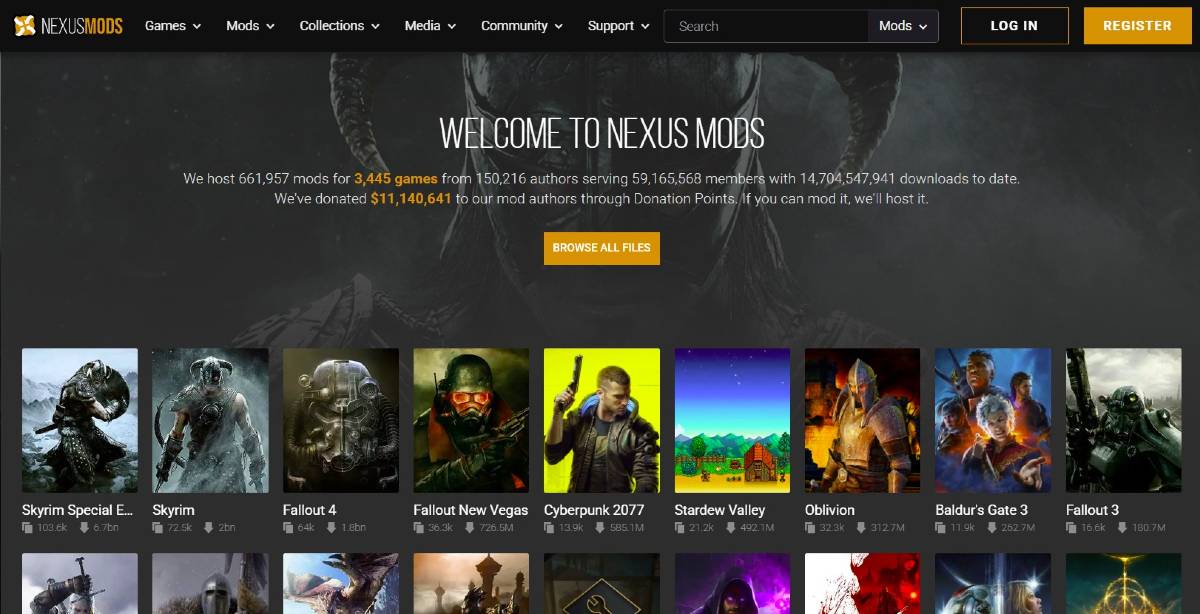
Nexus Mods is one of the most popular sites for downloading *Stardew Valley* mods, offering a vast array of options. Mods are usually downloaded as ZIP files, which you'll need to extract. After extraction, move the mod files into the Mods folder, which is automatically created during SMAPI installation. You can find the Mods folder in the following locations:
- Steam: C:\Program Files (x86)\Steam\steamapps\common\Stardew Valley
- GOG Galaxy: C:\Program Files (x86)\GOG Galaxy\Games\Stardew Valley
- Xbox App: C:\XboxGames\Stardew Valley
With over 1000 mods available on Nexus alone, there's no shortage of ways to customize and enhance your *Stardew Valley* experience. Whether you're a new player or a veteran, modding offers endless possibilities to keep you engaged.
*Stardew Valley is available now*.









