This guide details how to install and use EmuDeck to play Sega Game Gear games on your Steam Deck, maximizing performance with Decky Loader and Power Tools.
Before You Begin: Essential Preparations
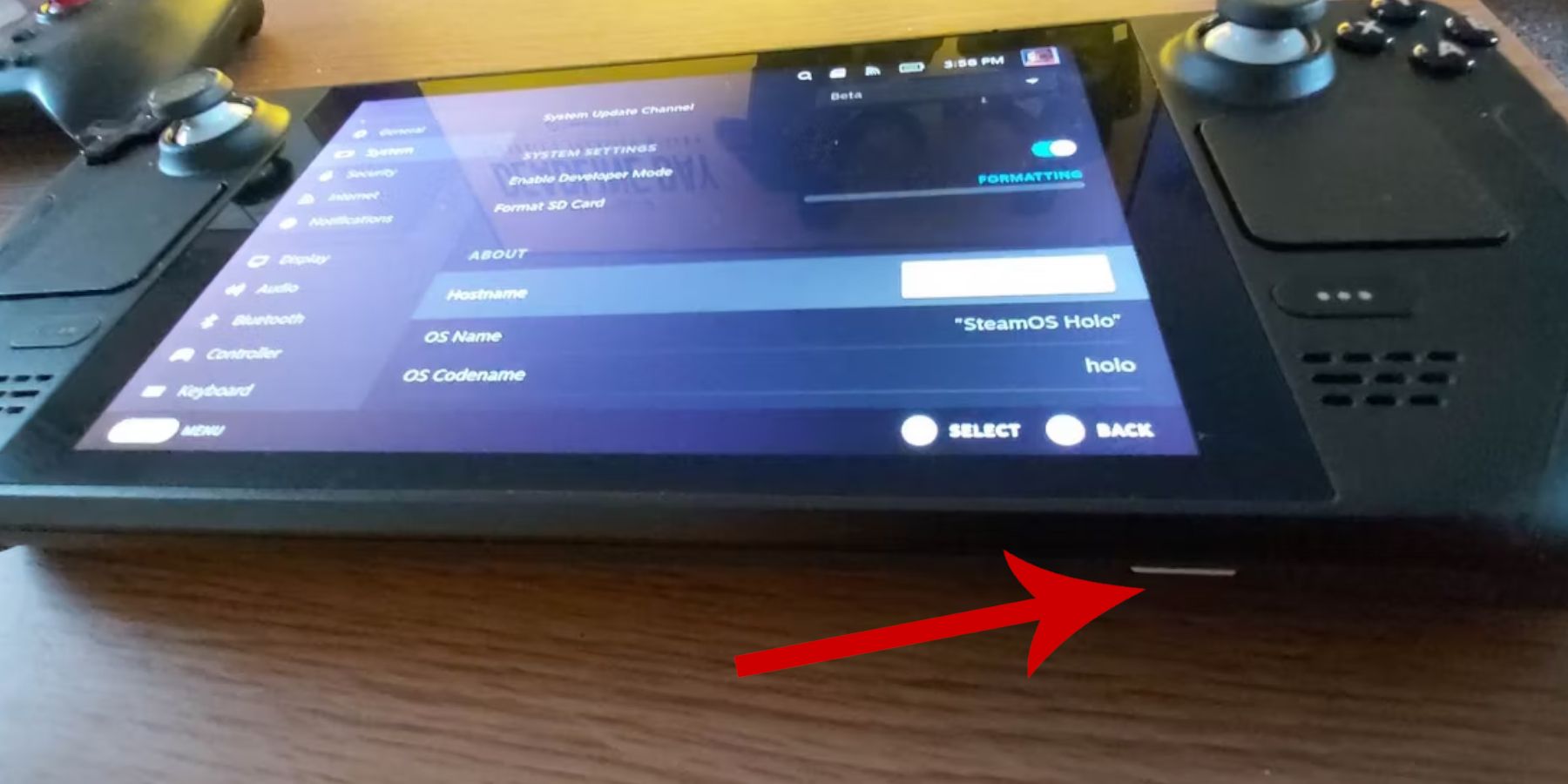 Before installing EmuDeck, ensure you've taken these steps:
Before installing EmuDeck, ensure you've taken these steps:
- Enable Developer Mode: Navigate to Steam > System > System Settings > Enable Developer Mode. Then, in the Developer menu, enable CEF Remote Debugging. Restart your Steam Deck.
- Essential Equipment: An A2 microSD card (or external HDD connected via dock) is crucial for storing ROMs and emulators, freeing up your internal SSD. A keyboard and mouse greatly simplify file transfers and artwork management. Remember to legally acquire your Game Gear ROMs.
Installing EmuDeck
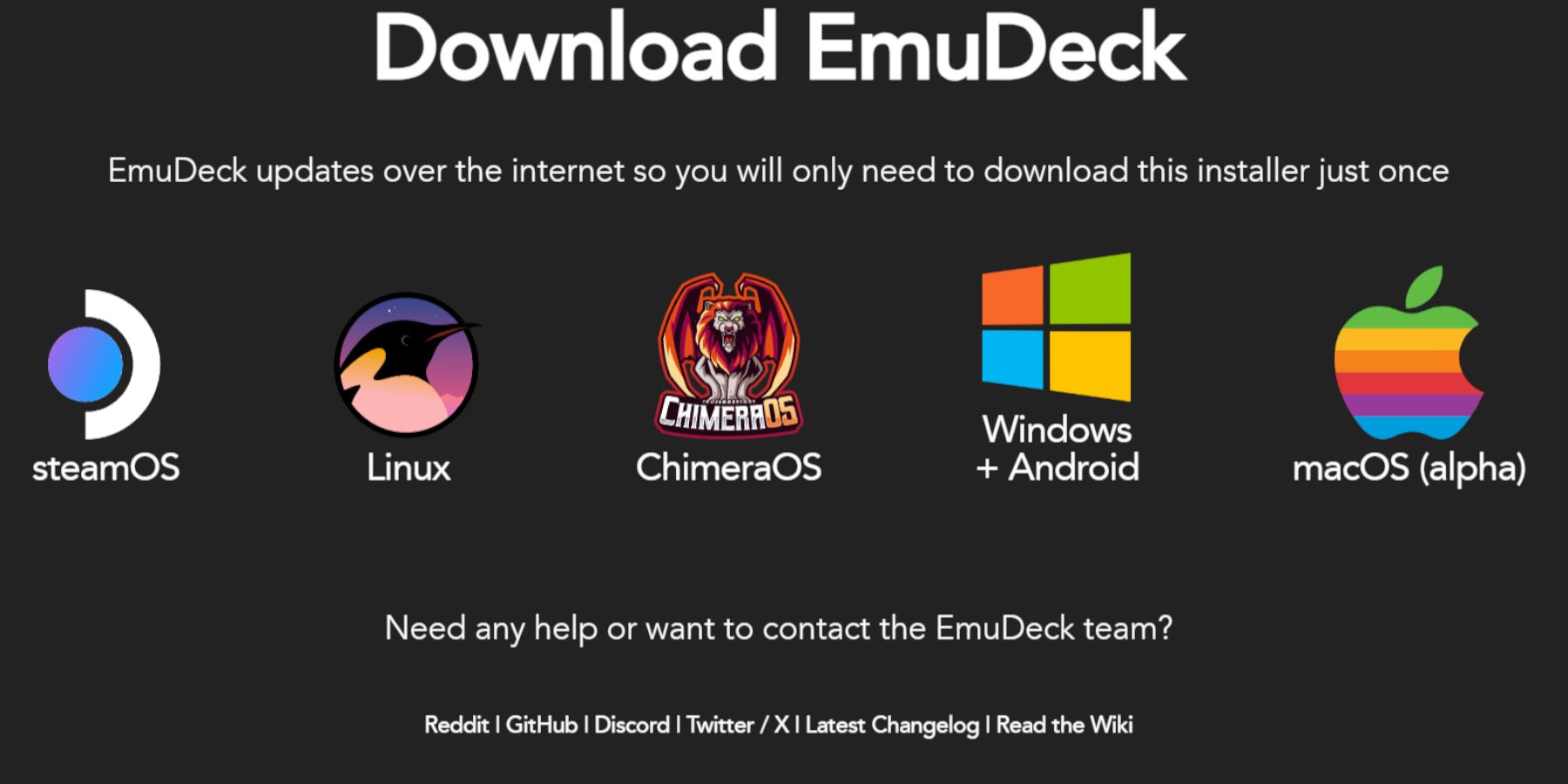 Follow these steps to install EmuDeck:
Follow these steps to install EmuDeck:
- Switch to Desktop Mode.
- Download EmuDeck from its official website.
- Select the SteamOS version and choose "Custom Install."
- Select your microSD card as the installation location ("Primary").
- Choose your desired emulators (RetroArch, Emulation Station, Steam ROM Manager are recommended).
- Enable "Auto Save."
- Complete the installation.
- In EmuDeck's Quick Settings, enable AutoSave, Controller Layout Match, set Sega Classic AR to 4:3, and turn on LCD Handhelds.
Transferring ROMs and Using Steam ROM Manager
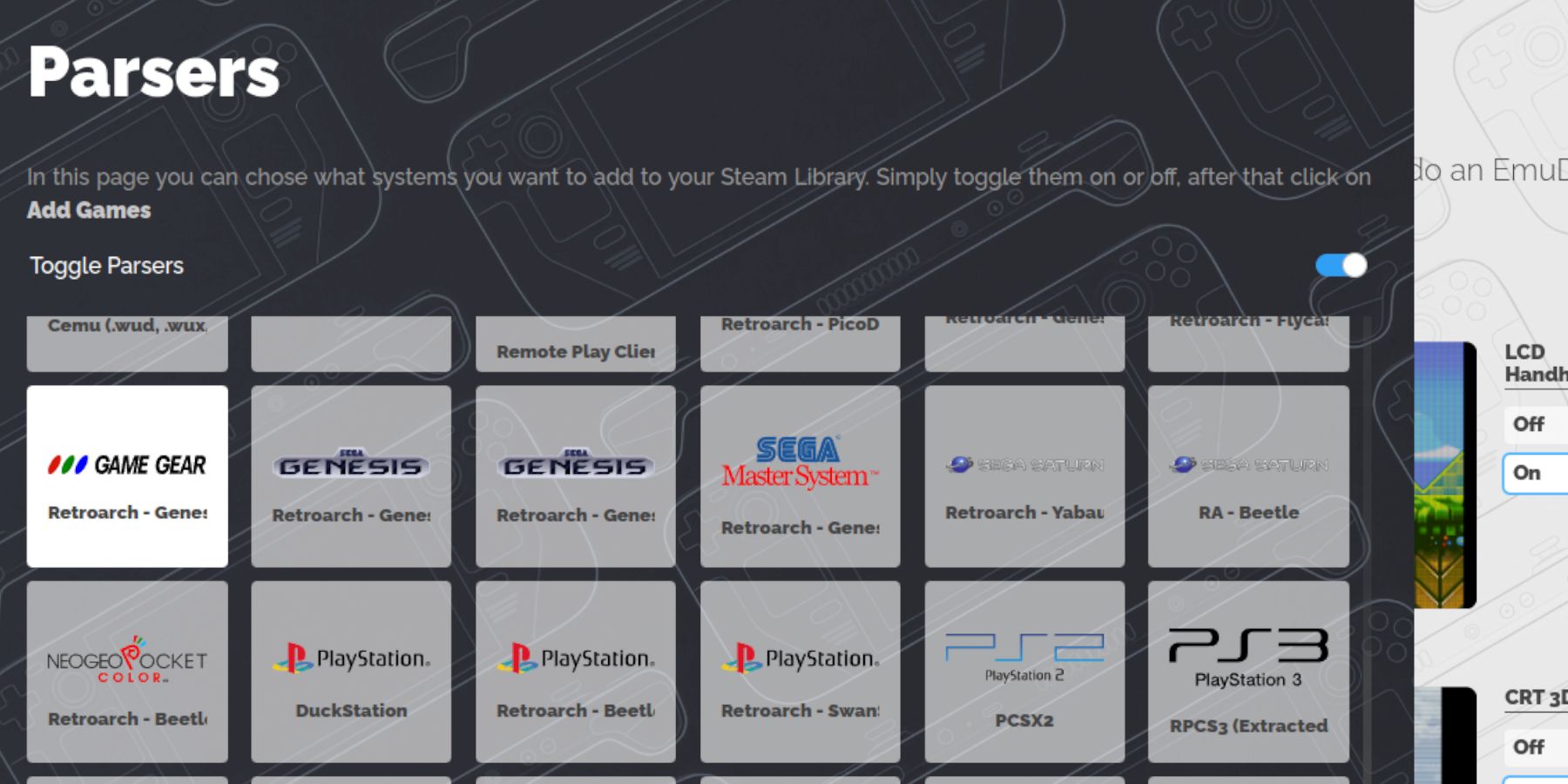 Get your games ready:
Get your games ready:
- Transfer your Game Gear ROMs to
/Emulation/roms/gamegearon your microSD card. - Open EmuDeck and launch Steam ROM Manager.
- Follow the on-screen prompts, selecting the Game Gear parser and adding your games.
- Ensure artwork is correctly assigned; use the "Fix" function if necessary, searching by game title (remove any numbers preceding the title if the artwork is incorrect). Manually upload missing artwork via the "Upload" function, saving images to the Steam Deck's Pictures folder.
Addressing Missing Artwork
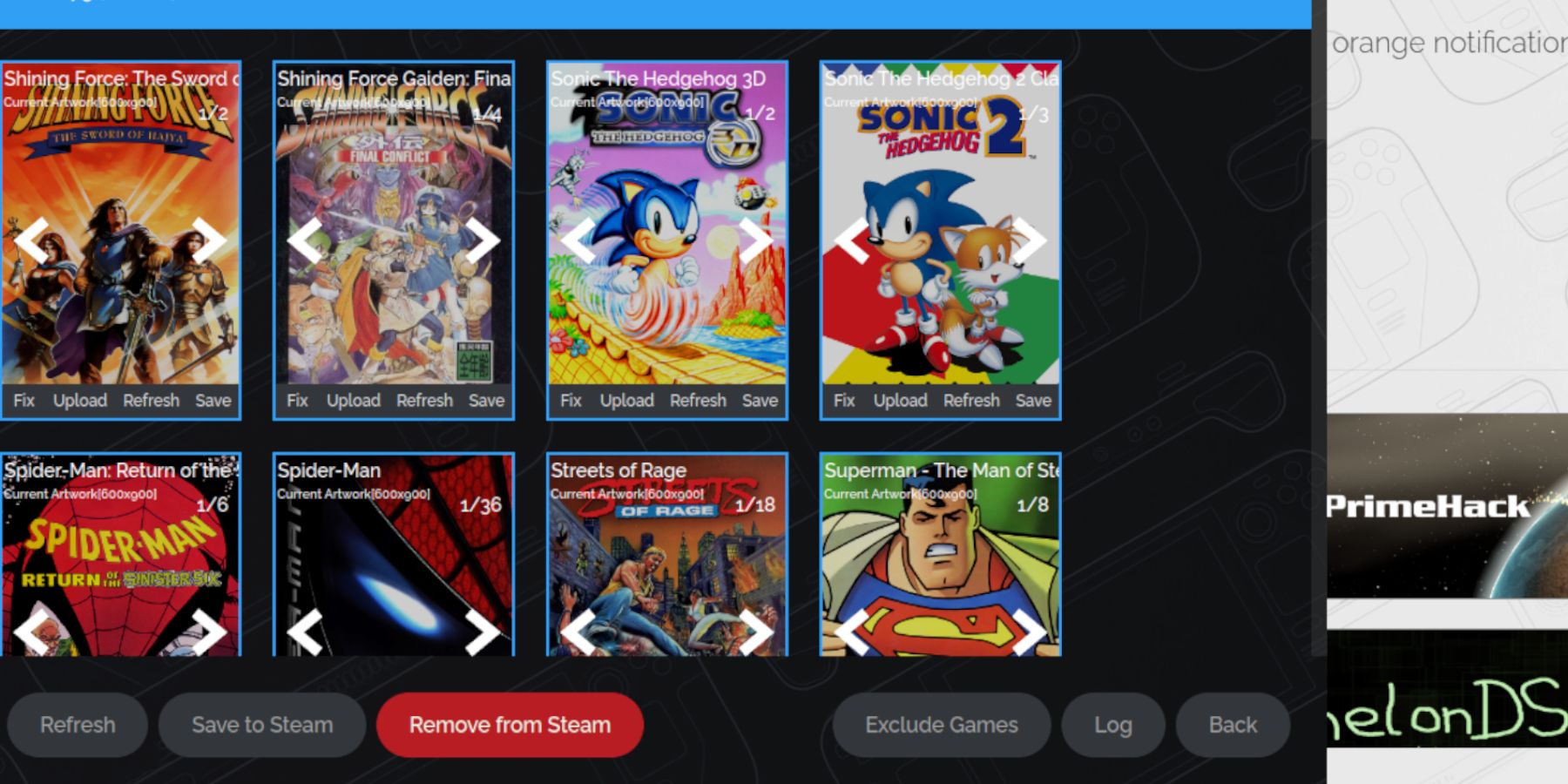 If Steam ROM Manager fails to find artwork, manually search online for the correct cover art, save it to the Pictures folder, and then use Steam ROM Manager's "Upload" feature to add it to the game entry.
If Steam ROM Manager fails to find artwork, manually search online for the correct cover art, save it to the Pictures folder, and then use Steam ROM Manager's "Upload" feature to add it to the game entry.
Playing Your Games
Now, access your Game Gear games through Steam's Library > Collections > Game Gear. For optimal performance:
- Access the Quick Access Menu (QAM).
- Go to Performance > Use per-game profile and set the Frame Limit to 60 FPS.
Enhancing Performance with Decky Loader and Power Tools
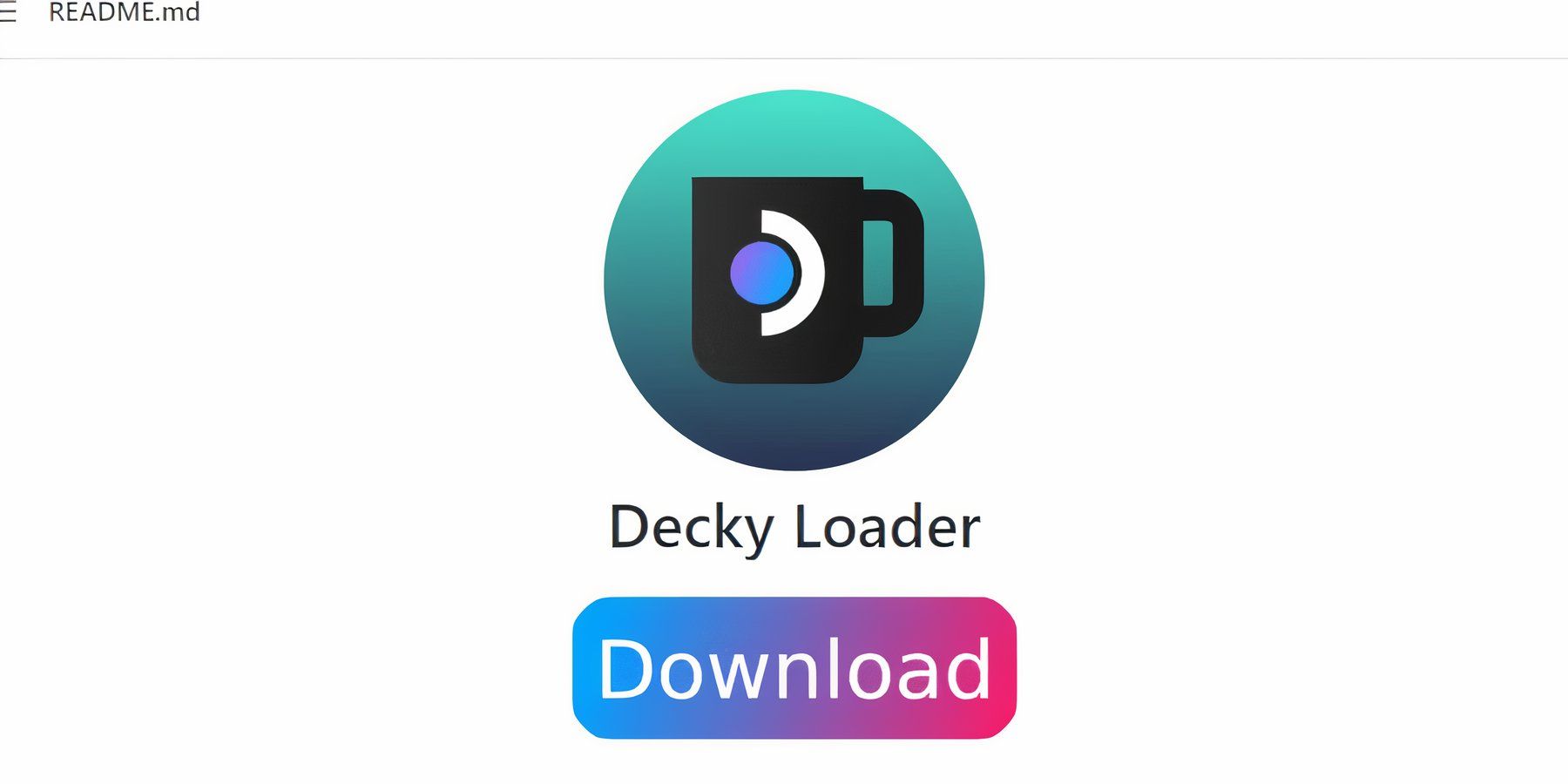 For superior performance, install Decky Loader and the Power Tools plugin:
For superior performance, install Decky Loader and the Power Tools plugin:
- In Desktop Mode, download Decky Loader from its GitHub page and install using the recommended method.
- Restart in Gaming Mode.
- Access Decky Loader via the QAM, open the Decky Store, and install the Power Tools plugin.
- Within Power Tools, disable SMTs, set Threads to 4, enable Manual GPU Clock Control, set GPU Clock Frequency to 1200, and enable Per Game Profile.
Fixing Decky Loader After a Steam Deck Update
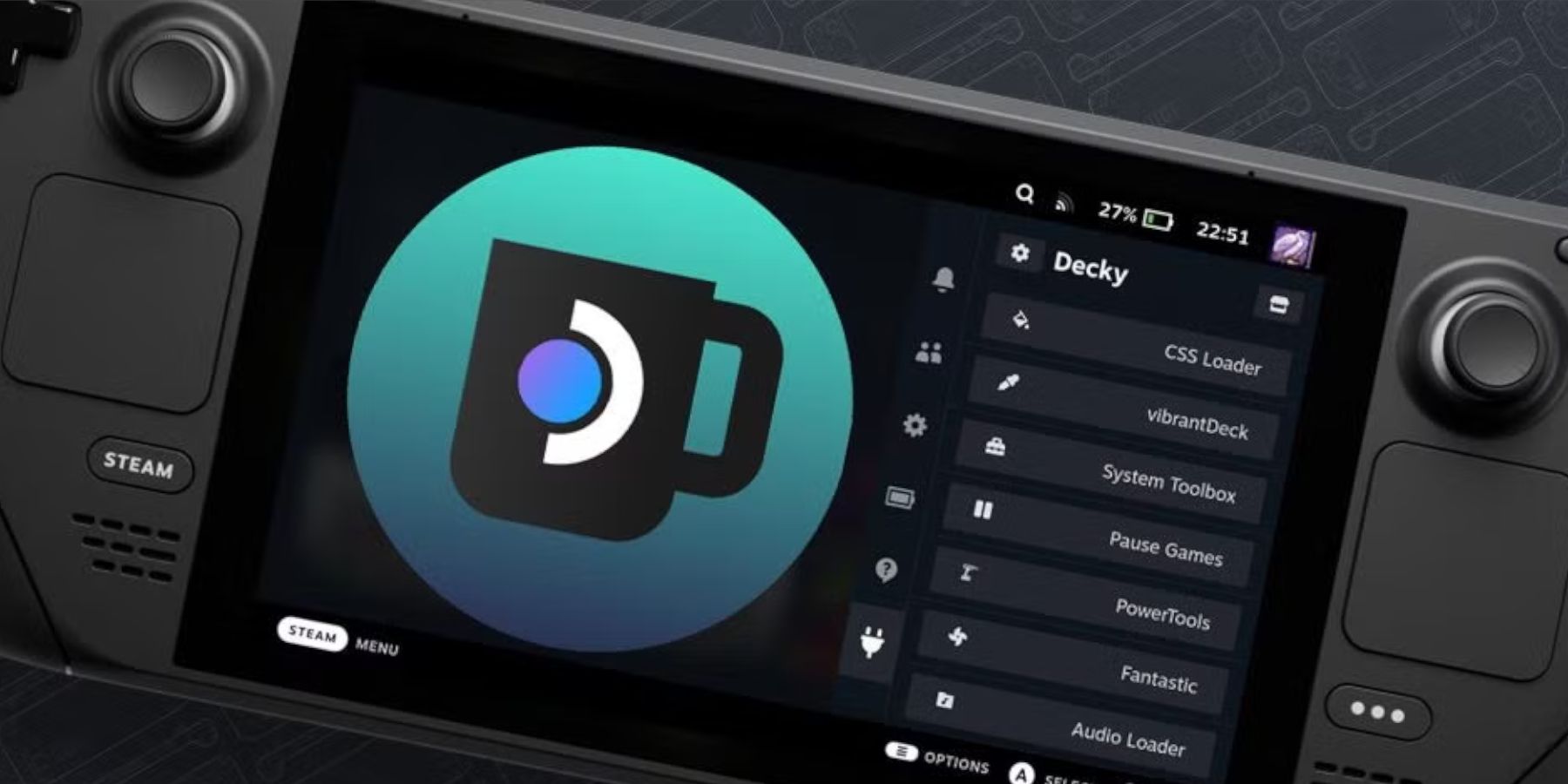 If a Steam Deck update removes Decky Loader, reinstall it from GitHub in Desktop Mode using the "Execute" option (not "Open") to preserve your settings. You may need to enter your sudo password.
If a Steam Deck update removes Decky Loader, reinstall it from GitHub in Desktop Mode using the "Execute" option (not "Open") to preserve your settings. You may need to enter your sudo password.
 Enjoy your Game Gear games on your Steam Deck!
Enjoy your Game Gear games on your Steam Deck!









